Something to Celebrate
Brownboots launches a fresh new website for Farmers National Bank in Ohio.
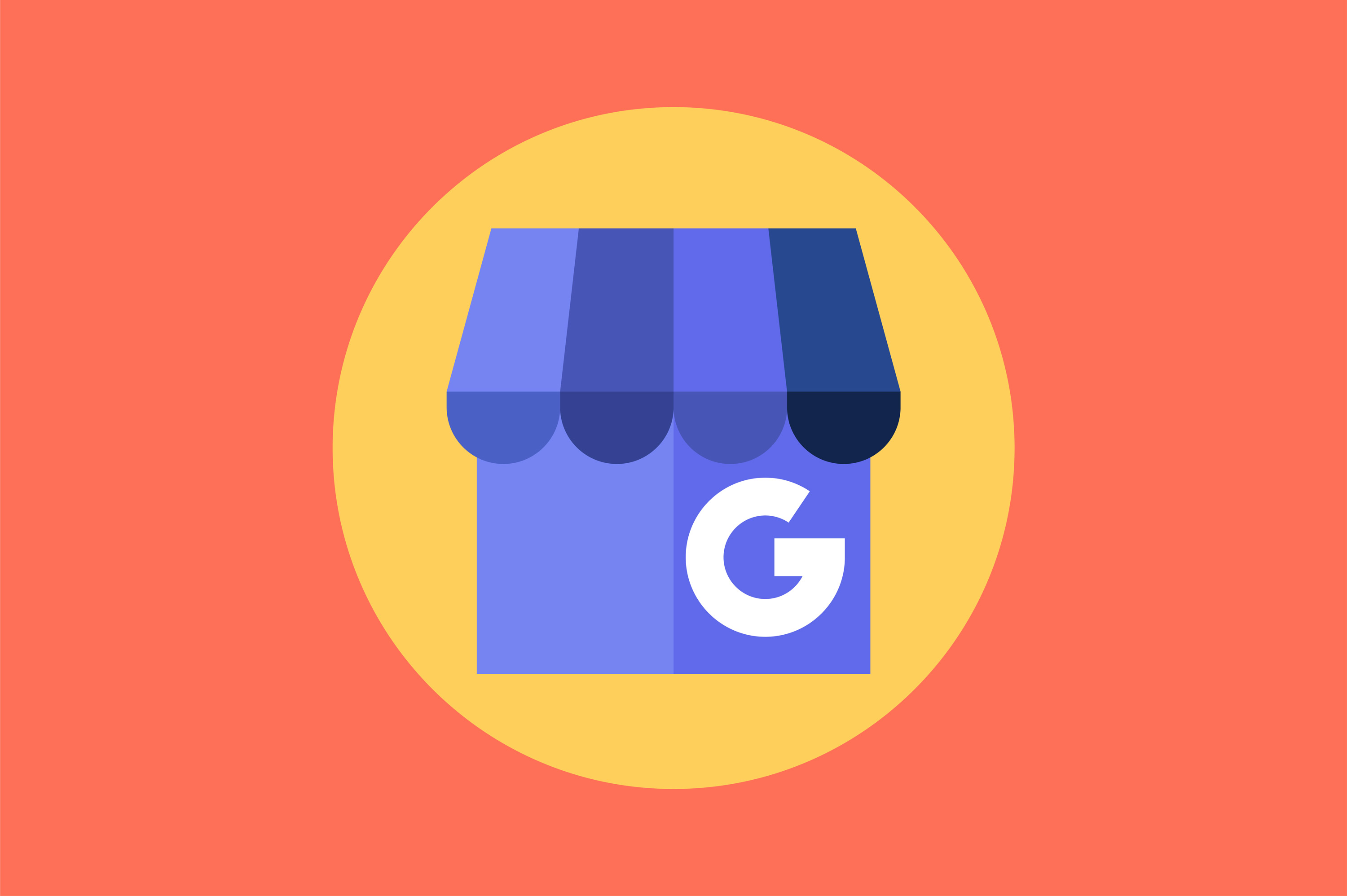
3/23/22
The good news is your bank is showing up on the first page of Google’s search results.
The bad news is the displayed information is wrong!
While Google pulls details directly from your bank website — including page titles and meta descriptions — for its organic listings on search results pages (SRPs), the business information that appears in the right column of the desktop view is a different creature. That particular piece of SRP real estate, called a Google Business Profile, plays by its own set of rules.
Here’s what you need to know:
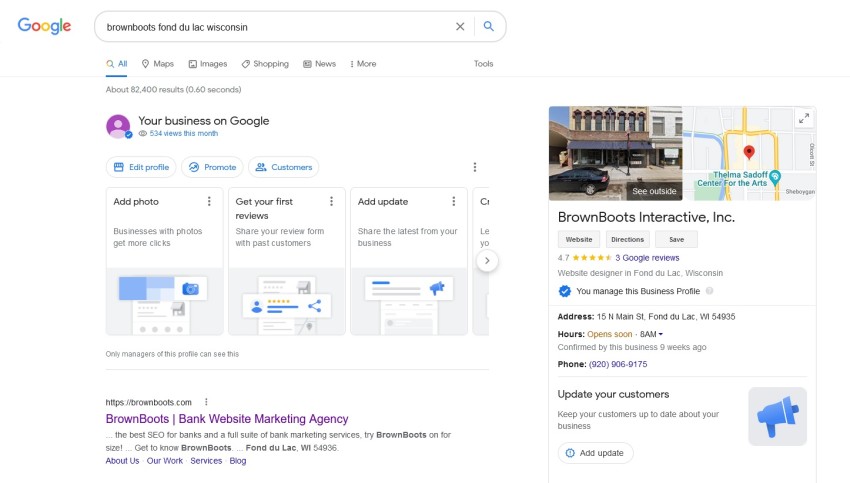
Your Business Profile is a collection of information about your bank that Google makes available when someone searches for your company through its search engine or Google Maps. The primary purpose is to help prospective customers find what they need to know about a business at a glance.
A certain level of customization is allowed by the business, and updating the profile is free.
In many cases, it does. As a matter of fact, BrownBoots includes specific code on our webpages so that this can occur behind the scenes.
However, Google’s methods for finding the data aren’t perfect, and even though Google periodically reindexes websites, that doesn’t mean its bots will crawl yours anytime soon — even if we specifically request a reindexing — which means any outdated information could linger for a while.
Fortunately, you can update your Business Profile by logging into Google Business, via Google Search or Google Maps, or by using the Google My Business app. But first you need to take control of your business.

If the link does not appear, the bank already has control of its Google Business Profile. In fact, it might be the same login you use for accessing your Google Analytics; if so, proceed to the next question.
Click the link to claim your business. You will be given a set of instructions to follow. Ultimately, Google will send a postcard through US Mail to your bank/branch address — a low-tech means of verifying you are who you say you are.
Once you have claimed your business and all of its branches, log into Google Business here: https://www.google.com/business/
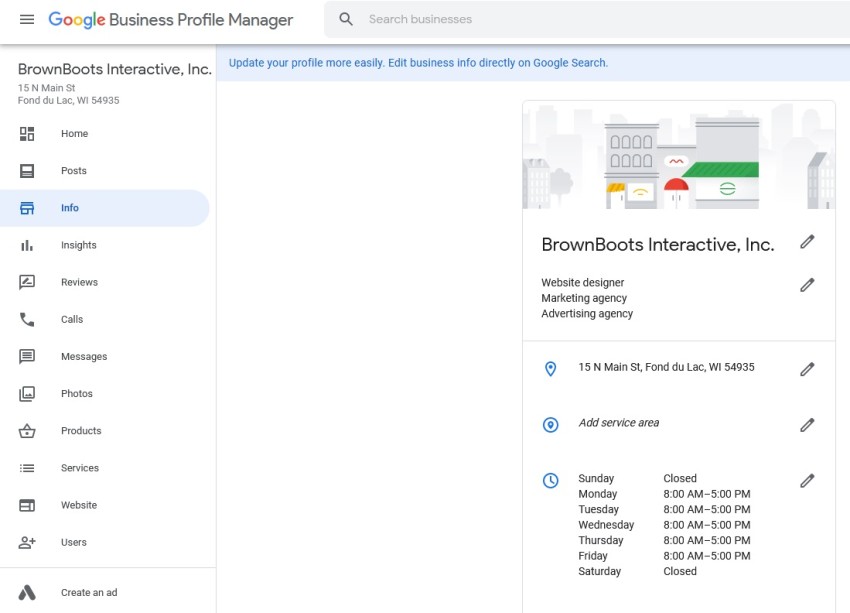
Once you log in and access the Google Business Profile Manager, you can explore the Info tab on the left. We recommend making sure the following content types are populated and up to date:
These changes will impact not only the profile that appears for searches about your bank specifically, but also what appears when visitors do a more general search, such as “community banks in Modesto, California.”
Aside from the essential pieces of information listed above, there are a lot of other content types that you can add to or update on your Google Business Profile, though not everything is necessarily applicable to the financial industry. Have fun exploring, and if you have questions along the way, just let us know!
Brownboots launches a fresh new website for Farmers National Bank in Ohio.
A new website for The Dolores State Bank showcases their updated branding and their community.
Capitol Bank of Wisconsin and Security National Bank of Nebraska are both new additions to the ever-growing BrownBoots roster of clients.